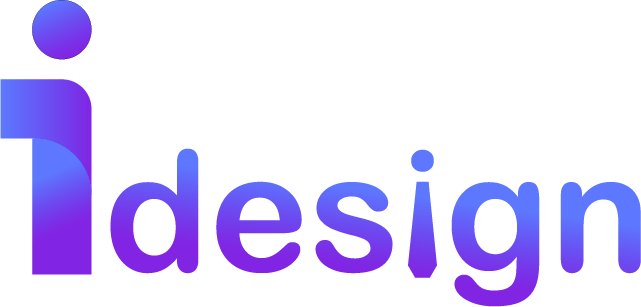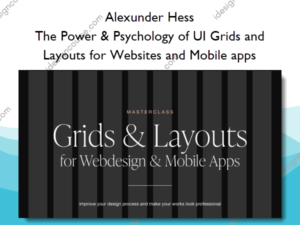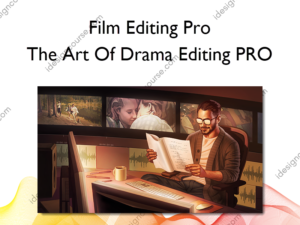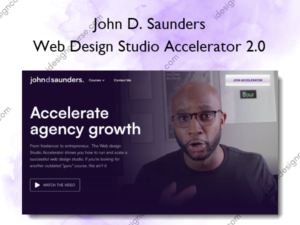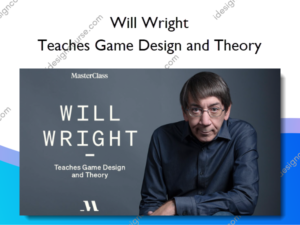Color Shift Version v2+v3 – Stefan Ringelschwandtner
$199.00 Original price was: $199.00.$37.00Current price is: $37.00.
Description
Color Shift Version v2+v3 – Stefan Ringelschwandtner
INTRODUCTION
I drew inspiration from FilmLight’s Baselight ‘Hue Shift’ tool, which offers the innovative capability to shift hues towards adjacent colors. Following this initial adjustment, you can enhance the image further by increasing saturation, adjusting brightness, or desaturating specific hues. It focuses exclusively on the six main colors and is therefore very reduced and clearly designed. Here is an interesting video about the “Hue Shift” tool in Baselight. Other inspirations were “Capture One” and “Photoshop”.
OVERVIEW
Our DCTLs are offered in two distinct models: the “T” and “Non-T” versions. The “T” in our labels stands for the Tetra model, which adjusts across six hues—RGBCMY. On the other hand, DCTLs without a “T” employ cone-shaped, cylindrical, and spherical-shaped color models that differ subtly in their approach. These models include an additional specific adjustment for “Skin” hue. It’s important to note that neither model is superior to the other; they simply utilize different mathematical methods. The choice between Tetra and Non-Tetra often depends on personal preference as each provides unique results.
What You’ll Learn In Color Shift Version v2+v3
DENSITY / BRIGHTNESS
The “Density” DCTLs setting adjusts the brightness of specific hues, making them darker or lighter while keeping their saturation value unchanged. The “Deep” slider ensures that these adjustments have a minimal impact on highlights.
SATURATION WITH HUE RANGE
The “Saturation” DCTLs use subtractive color adjustments to modify hue values. The “Deep” slider reduces the effects on highlights. The “Hue Range” slider lets you adjust the range of the selected hue, allowing for either narrow or broad adjustments.
HUE SHIFT
These DCTLs enable straightforward hue shifts, allowing colors to blend seamlessly into neighboring hues.
HUE SHIFT DCTL
Our “Hue Shift” DCTL allows for shifting any of the six main colors toward their neighboring colors. For example, blue can be shifted toward cyan or magenta, red toward yellow or magenta.
In my opinion, the Tetra model is one of the cleanest methods for shifting a single hue to a neighboring color. Keep in mind that a hue might darken or brighten depending on the selected hue. The saturation and density/brightness of the shifted hue can later be adjusted in combination with other DCTLs.
SAT DCTL WITH HUE RANGE
The “Hue Range” slider controls how much the hue slider influences neighboring colors. For instance, if the yellow value is set to a lower value, the orange value and, by extension, the skin tone value will be less affected. A greater value will have a stronger impact on adjacent hues.
In this image here, you’ll notice I’ve increased the saturation of yellow using the slider. You’ll also observe that when the “Range” slider is set lower, its influence over adjacent colors is minimized. Conversely, when the “Range” slider is increased, its effect broadens, resulting in a greater alteration of neighboring colors.
DENSITY DCTL
“Density” reduces luminance, while saturation is subtractively increased to avoid greyish colors. This results in “film style colors” where colors appear deep and saturated. The results are very similar to the PowerGrade methods available in my “Film Emulation” package. The advantage of this DCTL is that we can apply density and intensity individually for red, green, blue, cyan, magenta and yellow.
COLORSLICE vs. COLOR SHIFT
In this section, I will compare ColorSlice with my Color Shift DCTLs. Consider revisiting an old project with a complex node tree. Identifying adjustments is much faster and simpler with Color Shift DCTLs. For instance, it’s difficult to detect a “Blue Hue Shift” in ColorSlice, but a DCTL with sliders offers a quick visual clue of the changes. This immediate feedback clearly displays what modifications have been made in a node, significantly speeding up the workflow and improving clarity.
DENSITY / BRIGHTNESS
I’ve noticed that when adjusting the Density slider in “ColorSlice” to brighten a hue, it not only increases the brightness but also the saturation. In contrast, the “Color Shift DCTL” model allows for the brightening or darkening of hues with minimal changes in saturation. Neither approach is inherently better; they simply offer different options. Users should be aware of these differences, as modifying hue brightness might necessitate additional saturation adjustments.
SUBTRACTIVE SATURATION
In comparing the “ColorSlice” tool with “Color Shift,” I observed that increasing the saturation of the red hue in certain footage using “ColorSlice” may sometimes result in quicker loss of details. This is not always the case, as “ColorSlice” performs well in other scenarios. It is beneficial to compare the tools to understand how differences in their underlying algorithms can impact the results.
SKIN TONE RANGE LOOK DEVELOPMENT
When it comes to look development in color grading, the ‘Skin Tone Line’ serves more as a guide rather than a strict rule for adjustments. Achieving a particular look might require shifting skin tones slightly towards green or magenta, deviating from the conventional skin tone line. While tools that separate skin tones from adjacent colors like red and yellow can be initially useful, they may restrict the creative process. Specifically, if such tools sharply define the boundaries between skin hues and colors like red, they can prevent these hues from blending naturally.
This separation might seem beneficial at first but could become a limitation during global look development. Essentially, maintaining some flexibility in how skin tones interact with nearby colors is crucial for achieving a harmonious and desired overall look.
HUE RANGE FEATURE
I’ve also included a range slider for each individual hue, allowing you to customize the hue range from 20 to 100 degrees. This feature provides additional control to tailor effects precisely to your needs and ensures that each selected hue blends smoothly into the next.
DEEP SLIDER
The “Deep” slider regulates the areas of impact for the Saturation and Density adjustments in an image. As the value of the “Deep” slider increases, it progressively excludes the highlights from being affected, focusing the adjustments more on the midtones and shadows. The slider itself does not directly alter the image but controls where Saturation and Density changes are applied.
More courses from the same author: Stefan Ringelschwandtner
Sale Page: Color Shift Version v2+v3 – Stefan Ringelschwandtner
Delivery Policy
When will I receive my course?
You will receive a link to download your course immediately or within 1 to 21 days. It depends on the product you buy, so please read the short description of the product carefully before making a purchase.
How is my course delivered?
We share courses through Google Drive, so once your order is complete, you'll receive an invitation to view the course in your email.
To avoid any delay in delivery, please provide a Google mail and enter your email address correctly in the Checkout Page.
In case you submit a wrong email address, please contact us to resend the course to the correct email.
How do I check status of my order?
Please log in to iDesignCourse account then go to Order Page. You will find all your orders includes number, date, status and total price.
If the status is Processing: Your course is being uploaded. Please be patient and wait for us to complete your order. If your order has multiple courses and one of them has not been updated with the download link, the status of the order is also Processing.
If the status is Completed: Your course is ready for immediate download. Click "VIEW" to view details and download the course.
Where can I find my course?
Once your order is complete, a link to download the course will automatically be sent to your email.
You can also get the download link by logging into your iDesignCourse account then going to Downloads Page.